We’re receiving many requests to get instructions about asking again a confirmation to all subscribers collected with the Newsletter plugin, believing the GPDR is demanding this steps to be compliant.
Actually there is no need to stress all your subscribers with such a request. If they’re subscribed and they didn’t use the unsubscribe link you add in your newsletters, it means they still want to receive your news! Why ask them if they want to get your emails?
Your subscribers already signed in with you because they want your services and already gave you the consent to store their details to be able to contact them.
Instead of re-asking confirmation, you could simply send an email to notify a privacy policy change and linking the new privacy policy in your site.
I really want to send that request, tell me how I can do it!
Anyway, if you really need to ask for a confirmation, there are few simple steps you can follow. First, if you ask for confirmation it means you’re considering all your subscribers not confirmed. Hence we need to mark all the contacts as not confirmed.
Enter the Subscribers > Maintenance panel and on General tab find the button so set the confirmed subscribers as not confirmed. See the picture below (wording or layout could be different since we’re reviewing it).
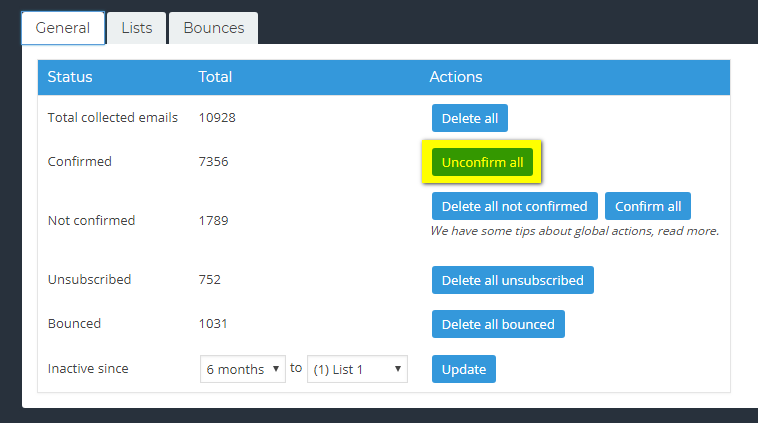
Note that bounced or cancelled subscribers are kept with their status. It could be the moment to cleanup the database deleting them. You probably should even delete all the not confirmed subscribers in your database, since it means the never activated the subscription.
Now all your subscribers which previously received your communications are not confirmed and won’t be contacted anymore until the reactivate the account.
To send a confirmation request, compose a new newsletter as simple as possible and write a few words explaining the reason for that email. Be sure to add in that communication a link with URL the tag {subscription_confirm_url}. You can even use a call-to-action block.
That tag is replaced with an unique and personal link which, once clicked, changes the user account from not confirmed to confirmed.
Before sending the newsletter be sure to selected in the targeting panel the subscribers in not confirmed status:
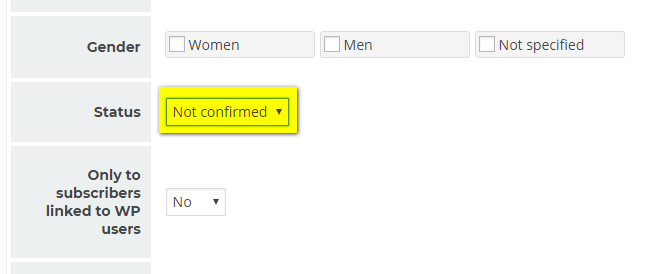
Press send and start to collect the new confirmations from your subscribers.
Note: that confirmation generates the welcome email. It could be advisable to disable the welcome email for few days until all the confirmations are collected.
Some considerations
Your email which asks a new confirmation to your subscribers could sound strange to them. The primary risk is to have it ignored and to loose valuable subscribers. Think twice before starting this procedure.
Alternatively you can consider to clean up the database regularly, deleting inactive subscribers: the maintenance panel has tools to do it. Read more about massively manage your subscribers.
