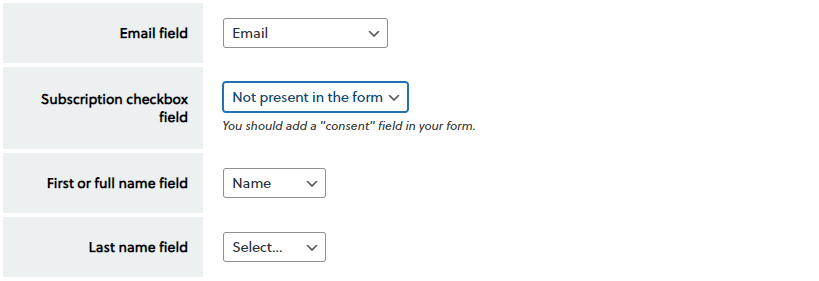Gravity Forms is a leading plugin for who need stunning forms and a lot of features. This addon links the Newsletter subscription process with any of your Gravity forms.
It support opt-in, lists and field mapping.
Getting started with a form
First, you should create a Gravity form. It could be a contact form where you want to add your newsletter opt-in option or a form dedicated to collect subscriptions.
There is nothing of special to do: just design the form with Gravity adding all fields you need to collect. Of course an email field is required!
Consent or opt-in
If you want show a consent checkbox, just use the special field named “consent” Gravity provides. You then will map this field as a condition to start or not start a subscription.
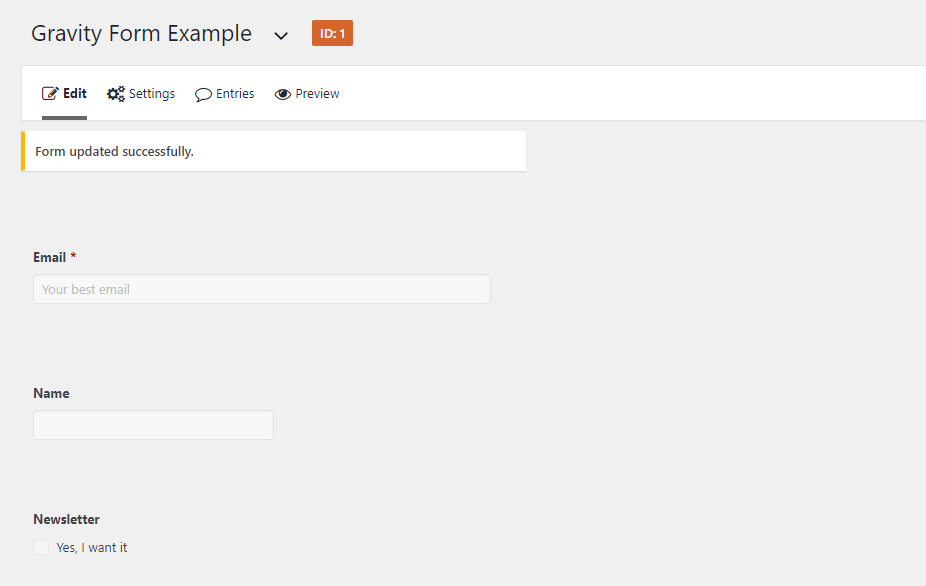
Map the fields
Now on Newsletter sidebar menu, select the “Gravity Forms” entry and you’ll see the list of all your Gravity forms. Press “Configure” on the one you want to connect with Newsletter and you’ll see a panel where all subscriber fields can be mapped to form fields. And a bit more of configurations.
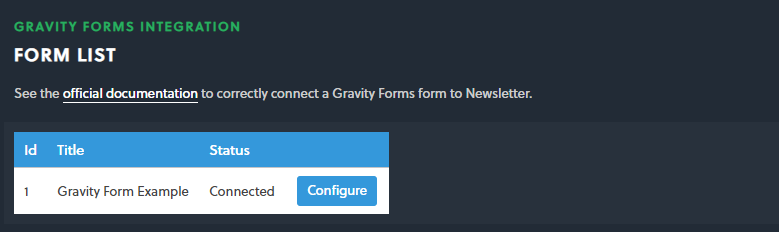
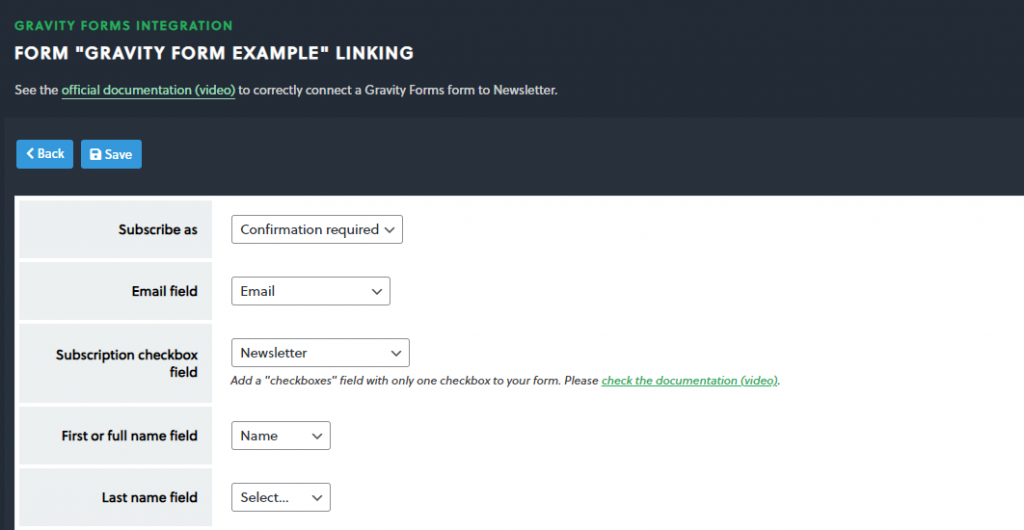
Mapping lists
If you want to offer to the subscriber one or more public lists to choose upon, you should add a “checboxes” field to your Gravity form. That kind of field is a set of checkbox like in the figure below:
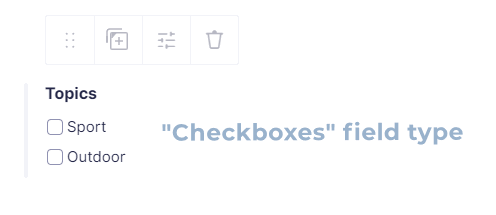
The you should map those checkbox to the actual lists you’re managing in the Newsletter plugin. As you can note in the figure below, every checkbox is named by the main labels “Topics” and the single checkbox label (“Sport” or “Outdoor” in our example).
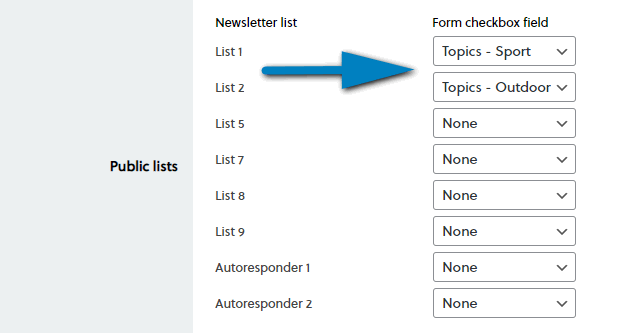
Apparently there is not a single checkbox field on Gravity Forms.
Enforced lists
If you need simply to add a subscriber which is submitting data from a Gravity form to one or more lists, you can simply select to which lists should be “enforced” during the subscription process:

You may note this setting offers all possible lists configure on the Newsletter plugin, even the one set as private. That is fine, since those lists are not shown to the subscriber, just forcibly added to her profile.
Special options
You can select if you want to grab subscriptions in a confirmed or unconfirmed status. Unconfirmed subscriptions need to be activated and Newsletter will send the classical activation email (the one sent with the usual double opt-in subscription process).
You can select if the subscription is optional and the visitor needs to opt-in or if the subscription is collected anyway. In the latter case, you should not add a consent field and you should set the configuration as shown in the picture below: