The Google Analytics Addon for Newsletter adds to the standard Newsletter link tracking system the Google Analytics campaign tracking parameters.
Prerequisites
The Google Analytics tracking is added only if the tracking is active. Disabling the link tracking will disable even the Google Analytics tracking. Google requires at least the “campaign” parameter, is left blank the tracking is disabled.
The UTM parameters are added when the subscriber visits the link, not directly inside the newsletter content.
Is data sent to Google?
No. This addon only adds the UTM parameters to URL when clicked in your emails. Only if your site has Google Analytics installed they are read by the Google Analytics script and reported on the Google Analytics console.
Allowed domains
Usually, UTM parameters are added only to links containing your own domain, since it is the domain you can monitor with analytics. Anyway, you can configure the addon to add them even on domains different than yours.
This is useful if your newsletter contains links to sites you own and want to be tracked with Google Analytics.
Vice versa, if you add the UTM parameters to links to sites owned by others, you’re pushing stats data in their Google Analytics account!
Needed to know about Google Analytics UTM Tracking
The UTM “parameters” are information added to links so, when a subscriber visits a page and in the destination site there is Google Analytics installed, Google collects those information and they can be analyzed inside the Google Analytics console.
There are five UTM parameters you can use (even if most of the time you’ll use only three):
- the campaign that identifies your marketing action
- the source that identify from where you’re getting visitors for your campaign
- the medium that identify by which means the visitor is reaching your site
- the content to, possibly, drill down which part of your marketing message is triggering the action
- the terms which usually contains the keyword you’re using for that specific ad
Actually, even if the Google UTM tracking builder requires at least the campaign, source, and medium, you can use only the source and it will be recorded. Without the source, nothing is recorded by Google Analytics.
How to use the UTM
There is not a single answer and you can find many more examples on marketer blogs, but just to start… The campaign is a global promotion action. For example the Easter 2021 Sale. So your campaign can be exactly that “Easter 2021 Sale”. Or if it is the only Easter campaign, just “Easter 2021”. Someone prefers the “lowercase-and-no-spaces” so the campaign becomes “easter-2020”.
You probably spread your campaign using your assets (the blog, Facebook, Instagram, Twitter, …) or using partner assets (again their sites, pages, and so on). The aim of the source is to identify those assets. So the source could be “facebook” for your Facebook page, but could be “facebook-emily” if you ask Emily to promote your campaign.
The medium is the “physical” mean where the promotion is delivered. For example, if you install a banner on your site, the medium could be “banner”. When you promote using a post in your or others’ Facebook pages, it could be “post”.
If you send it using a newsletter it could be “email”.
As you can see there is not a single and unique choice. The UTM parameters are thought to be independent. If you use “post” as “medium” you can later create a report in Analytics to see how effective are the posts published on Facebook (combining the source “facebook” and medium “post”).
What about using them in your newsletters?
When you use the UTMs with a newsletter, the campaign can be set at your pleasure, of course. If your is not a marketing campaign, you can think it as a parameter to classify your kind of communication, for example, “Weekly Newsletter”. It is actually a campaign to promote your content, right?
The source is preset to “newsletter-{email_id}” just to perfectly identify in Analytics which newsletter has produced visits. It is not much readable, you may want to use the newsletter subject in a short form.
The medium is actually “email”. Of course, if you track with Analytics only your newsletter it can be useless. Or, again, you can set it to something different.
Yes, all that freedom creates indecision, but that is. Selecting the UTMs is a kind of art.
Default and per newsletter settings
When the extension is active, each newsletter has a new set of five parameters corresponding to the five Google Analytics tracking values: campaign, source, medium, terms, and content. Only the campaign value is required (otherwise the tracking will be disabled) and the terms and content are usually specific to banners or paid keywords advertising.
The five values are preset with the default values specified in the Analytics Extension setting panel. The preset happens upon the first newsletter creation, after that moment the newsletter values are independent of the default settings.
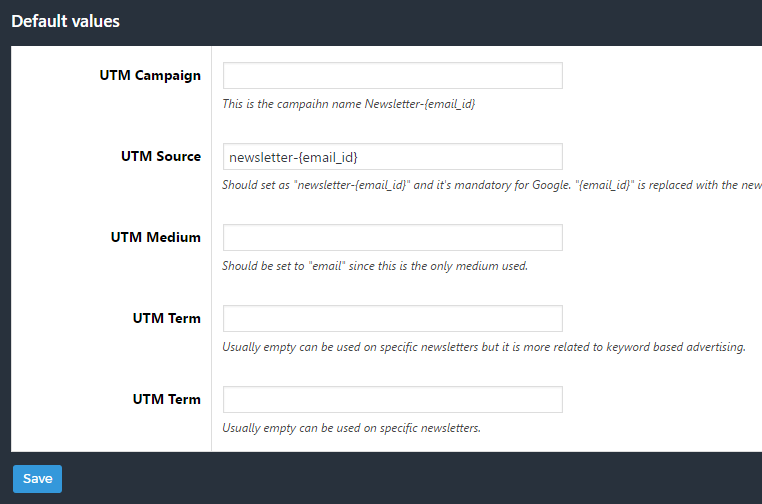
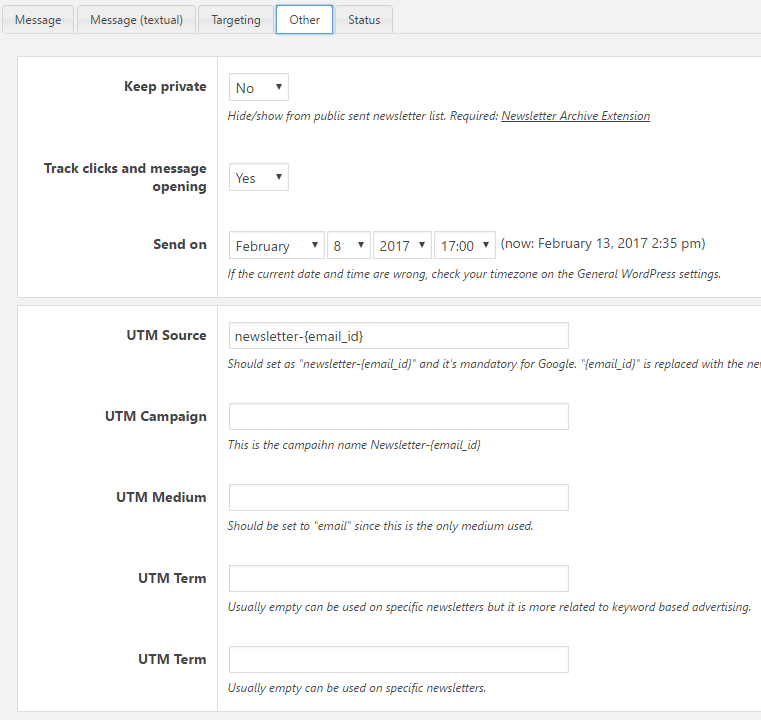
Replacements
The placeholder {email_id} can be used on every tracking value. The common use is to set the source to newsletter-{email_id} to have a different source for each newsletter. Follow the examples to better understand how to set the tracking values.
Questions and Answers
What about if I change the tracking values after the newsletter has been sent?
As soon as you change the settings in the single newsletter, the tracking automatically change. Hence every new click on the newsletter’s links starts to be tracked with the new values. Google tracking parameters are not injected inside newsletter message body, do not search theme there.
Not all links are tracked, why?
Only links to your domain are tracked: check if the not rewritten link is pointing to your domain or not.
Why I cannot use the subject as campaign or source?
Actually, you can, there is an undocumented placeholder for that {email_subject} but pay attention that subjects could not be unique and or too long. If you don’t want to use the {email_id} placeholder because it this is too much technical, just fill in the source with a short and meaningful text.
