The SMTP2Go add-on for Newsletter provides the integration with the SMTP2Go mail delivery service.
What's inside
- 1. Validate a sender domain or email address
- 2. Create an API key
- 3. Test
- Turbo send option
- Bounces are not reported or captured
Instructions and screenshots below may not exactly match the SMTP2Go configuration path you should follow, since SMTP2Go may change them without notice. The SMTP2Go support service can help you to complete the two most important steps: validate your domain and get an API key.
1. Validate a sender domain or email address
To send email with SMTP2Go, you first need to validate your sending domain (you need to deal with your DNS) or email address (easier).
On the SMTP2Go console select on the left menu Sending/Verify Senders and opent the tab Single sender emails.
Add your sending address (it must be a real mailbox) and follow the instructions to validate it. You have to set that email address as “sender address” on Newsletter/Settings, as well.
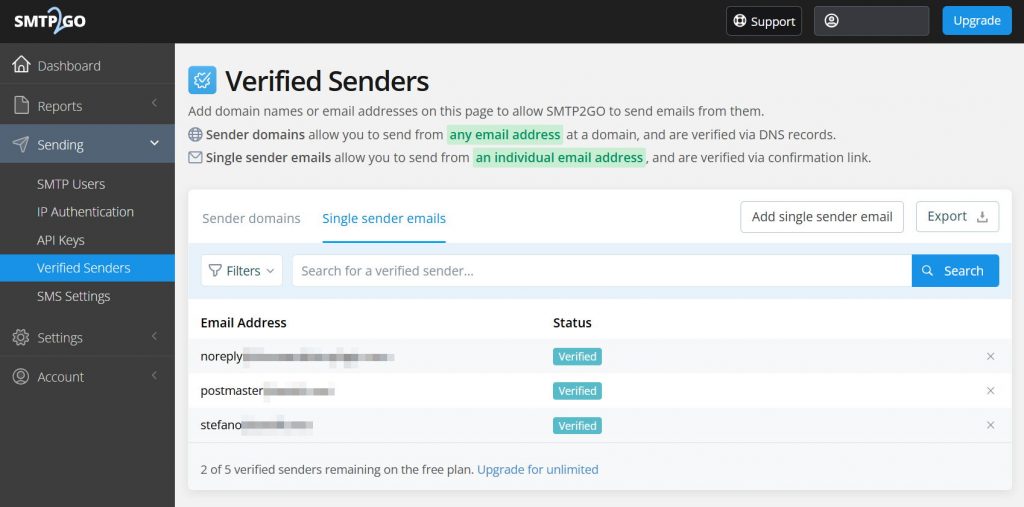
You can opt to validate an entire sending domain, so you can later use any address you want to send your messages.
2. Create an API key
Once you validated a sender domain or email, you need an API key. Move to Sending/API Keys and press the button “Add API Key”.
Confirm pressing the “Add API Key” button and the new key will be listed on the keys panel. Use the Copy button to copy the key and set it on the Newslettert/SMTP2Go addon configuration.
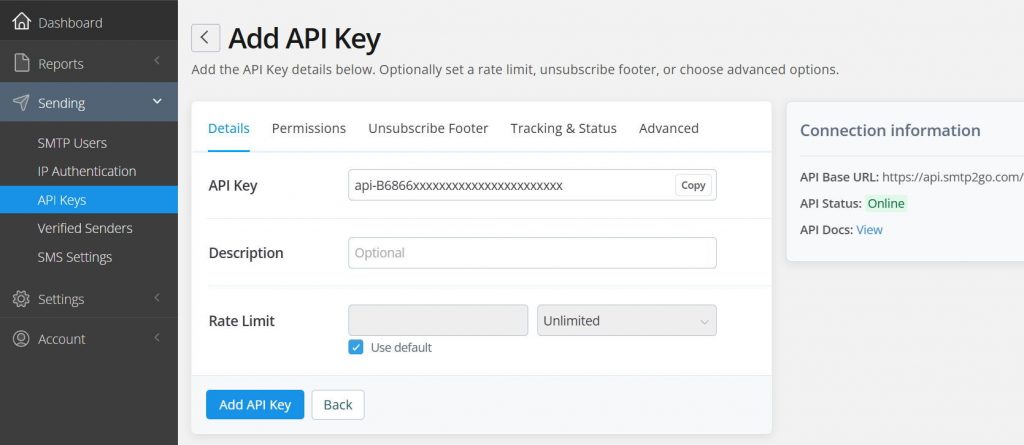
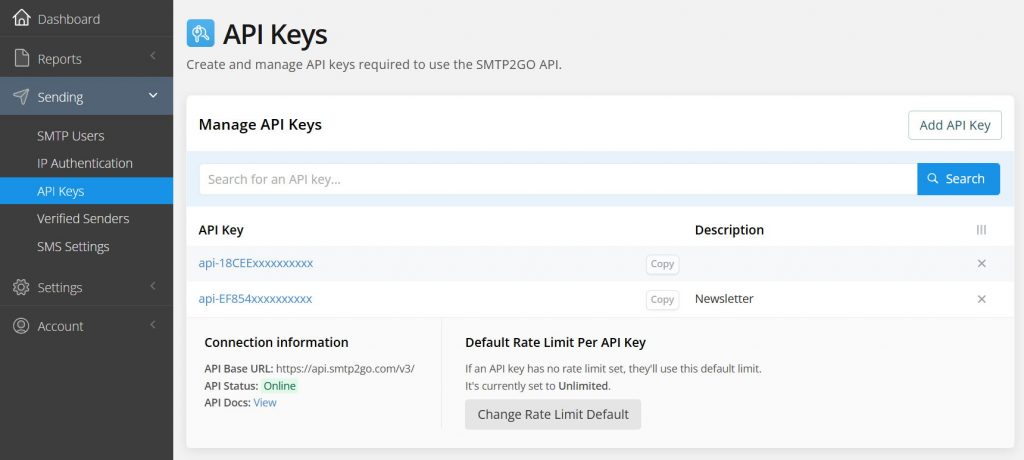
3. Test
Once the key has been set on the Newsletter/SMTP2Go addon, it automatically completes a few configuration and then you can then test it using the Test button.
If everything is fine, you can enable the addon so the Newsletter plugin will start using it for every email it generates.
Turbo send option
This option enables concurrent sending to reach greater speed. You can select from 2 to 10 mail processors. SparkPost suggests not get over 10. This option could not work on a limited shared hosting service, so be sure to test it before enabling it definitively.
You could reach 10x on delivery speed. The max emails per hour you set on Newsletter main settings is anyway absolutely respected. Be sure to not set that value higher than allowed in your SparkPost account.
Bounces are not reported or captured
- Check the “logs” panel of our SMTP2Go configuration page and see if there are callbacks recorded: if you find one or more, it means the reporting is working
- Check the “bounce” configuration tab: you should see some tech data where you can distinguish the URL of your site. If it’s not present, you should see an error notice on the top of the page; remember that SMTP2Go with a free account can be configured with only one site where to report the bounces
- Check the SMTP2Go webhooks panel for “Failed notifications”: it could be reporting you site is refusing their calls, you should ask your provider to fix that.
