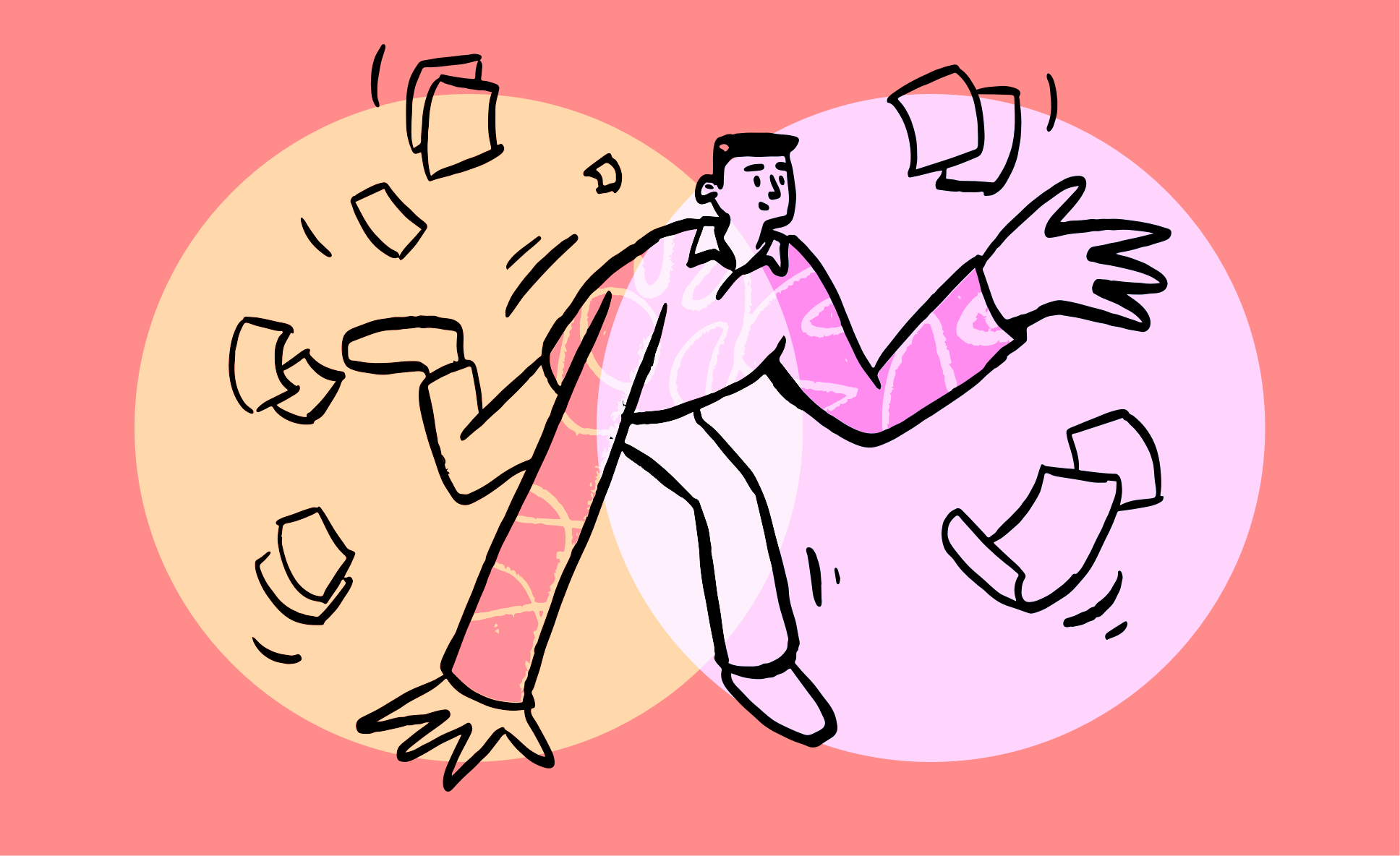With a mail marketing system in your blog, you may need to create different landing page with different subscriptions. An example is when your blog offers two main kind of contents and you’re promoting both in different ways and with different landing pages.
Newsletter offers the ability to add subscription form in any post or page with a simple-to-use shortcode: [[newsletter_form]]. This shortcode generates a standard form (you can create more complex form using nested short codes), but you can add an attribute so the generated form subscribe the user to a specific list.
For example you can use: [newsletter_form list="1"] and [newsletter_form list="2"] to generate two forms collecting the same data but “forcing” the subscriptions on different lists.
How to configure the lists
The lists can be set as (1) public and shown on subscription form, (2) public and shown only on profile form and (3) private. Private lists can not be used on subscription forms you publish on your site they are for exclusive use from the administrative panels. Lists set as public and shown on subscription form, appear as check box on standard generated forms. In our example, where the list is “implicit” we should not show it to the subscriber, so both list 1 and list 2 used in previous short codes should be set as public and shown only in the profile form.
What happens when the same email is subscribed on both forms?
Newsletter manages the multi subscription in this way: the first subscription works creating the subscriber and waiting for its confirmation. The second subscription with the same email (being the emails database unique), parks the subscription data on a temporary storage area and wait for the confirmation of that second subscription. When it is confirmed, the collected data is merged with the original one.
An example: on first form you force the implicit subscription to the list 1 and you collect only the email address. stefano@thenewsletterplugin.com subscribes, confirms and is bonded to the list one.
The second form forces the list 2 but collected even the name. stefano@thenewsletterplugin.com subscribes with name “Stefano”. These data is stored in a temporary area and the confirmation email sent. When the confirmation link is clicked, the second set of information is merged so your subscriber stefano@thenewsletterplugin.com is completed with the name “Stefano” and bond to list 1 and 2.
Why ask for a second confirmation?
Because the world is not so honest. If the second subscription with the same email address is direct without confirmation, anyone using others’ email addresses can change their profile (for example submitting a fake name or subscriber them to other lists).
Multi list for a single form
If for any reason you need a form to be “connected” to more than one list, you can write them comma separated: [newsletter_form list="1,2,3"].
Custom forms
If you’re creating custom form using the new short codes, the list attribute works adding to the form the required fields for the implicit list subscription.